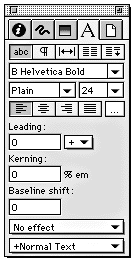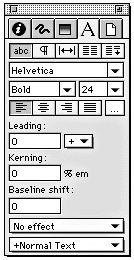Because we are a spot printer, we must ask that all colors be
converted to spot colors. Whether mixing your own colors using
the Color Mixer or importing process colors from a color-matching
library, the color must be converted from process to spot colors.
To do this, select the color from the Color List and select
Make Spot under the pull-down Options menu. To
discern between spot and process colors, Freehand designates
particular type styles. If the color name is italicized, the
color is process. If the color name is displayed as regular
Roman type, the color is spot. In order to print separations
correctly, we ask that all colors be converted to spot.
To organize your colors more effectively, please simplify your
color list by removing all unused colors. To do this, choose
an unused color and use the Remove command found under
the Options menu on the Color List. Color discrepancies
must be corrected prior to sending the job.
|

In this example, the Purple is in Process Colors. To convert it to spot, please
choose Make Spot from the pull-down Options menu shown.
|
|
Include
all linked graphic files.
If you send a Freehand file that contains an EPS, TIFF, or any other
placed images, we ask that you send the image file along with the
Freehand file. The Freehand file refers to the information in the
graphic file to print the image properly at high resolution. Without
the separate file, the graphic cannot be printed. Please do not embed
images. Once the image is embedded, it becomes uneditable. We would
much rather have the separate file linked.
Please be aware of our preferred percentages when setting up screens
or gradients. Our ideal screen percentages fall anywhere from 20%
to 40%. For more information on screen percentages, please visit the
corresponding section in Printing
Parameters.
When selecting fonts to create your artwork, select the font from
the font list rather than using the Style Selector in the Text Inspector
to add effects. This will allow for better font organization and assure
proper printing.
|
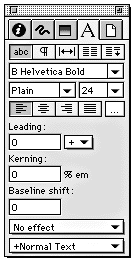
Correct
|
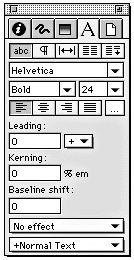
Incorrect
|
|
|
To avoid
any font complications, please Convert Text to Paths. This
uses the information found in the text's printer font to recreate
the individual letters. Once text has been converted to paths, the
information found in the screen and printer fonts becomes unnecessary.
This allows the file to be font-independent and removes the need to
include the fonts.
|
|
|
|